|
Why Can't I Change My IE Homepage?
|
|
With WinXP, one normally changes the homepage in Internet Explorer using the following methods: |
|
In your IE browser, click on Tools>Internet Options>General tab...
Alternatively, in Control Panel, click on Internet Options>General tab... 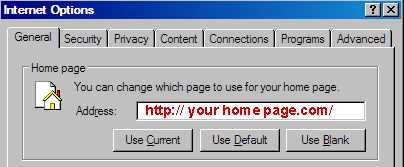 ... and type in the URL of the desired homepage in the address window. Click on [Apply]>[OK]
(Note that the desired URL must be typed in full, starting with http://...com)
Alternatively, while viewing your desired Homepage, simply click on the [Use Current] button. |
|
There are 3 reasons why the above methods might fail to change your
homepage:
1) It has been pre-set by some pre-installed OEM junkware,
or
2) It has been locked by one of your security applications, or 3) It has been hijacked by spyware. In most cases, you can differentiate between these 3 causes using the following guidelines;
1) A Pre-set Homepage:
- Is usually a website related to the PC vendor, and is present from day
one on a new PC.
- Although irritating, is not associated with the more malicious aspects of a spyware-hijacking. - Typical examples on new Dells have included:
2) A Locked Homepage:
- Typically appears after installing a new security suite, firewall,
spyware scanner, antivirus, or other security-related program.
- Can be any (usually benign) website. Usually involves no other system problems. - Examples of such security applications currently include certain versions of:
3) A Hijacked Homepage:
- Can appear at any time, unexpectedly, following infection.
- Is usually a commercial site, often with security warnings, other promotions, adult content, etc... - Is often associated with other malware, which cause obvious problems - Is associated with system slowdowns, internet connection problems, obnoxious pop-ups, etc... - Usually requires expert assistance to remove, using HijackThis (see below).
SPECIFIC FIXES
METHOD #1: Disable Pre-loaded Toolbar Extensions:
- a) In IE, click on Tools>Internet Options>Advanced tab, and scroll down to the 'Browsing' section. - b) Uncheck the box next to "Enable third-party browser extensions (requires restart)"> 'OK'. This will disable all IE extensions, toolbars, browser helper objects (BHO's)- some of which you might want to keep. You can re-enable the wanted ones later. - c) Close all instances of IE, then restart it. - d) See if you can now reset your homepage to the URL of choice, using the standard method. - e) If you can, and the Homepage you want 'sticks' after subsequent restarts, then one of the IE extensions that you disabled is responsible. To determine which one, you will have to disable them selectively, one by one, til you find the guilty party. - f) To selectively disable extensions, first re-enable all by reversing step b) above. Close/restart IE. Click on Tools>Manage Add-ons. Hi-lite a selection to enable/disable it using the radio buttons at the bottom. It likely will contain one or more of the following terms (or similar): Dell AFE redirector assistant CBrowserHelperObject BAE.dll - g) Close/restart IE. Check if your Homepage is still locked. - h) When you find the culprit, just leave it disabled.
METHOD #2: Delete Certain Pre-loaded Programs: - An easier way might be just to remove known culprits in Control Panel>Add or Remove Programs. Probably the most common offender is the Google Toolbar that may come preloaded from Dell. (If you wish, you can re-install this later directly from Google.com, without the problem recurring). - Other commonly reported entries worth removing may contain, in part or on whole: URL Assistant Google AFE Browser Address Error Redirector (or BAE, or BAE.DLL) MyWebSearch MyWay Search Assistant. All such entries (or similar) may be safely deleted. - Special case: MyWay Search Assistant After uninstalling, the entry does not disappear from Add/Remove: See here for complete removal instructions.
If the above fixes do not work, and you have no other indication that
your system is infected with spyware, then it is likely that one of your
security programs has locked your homepage. This is by design, to prevent
a hijacking of your homepage.
Probably the easiest thing to try first is to reboot into Safe Mode, and change your homepage in Control Panel as described above. Reboot. With luck, your homepage will now be locked at the one desired. Otherwise, try these program-specific fixes to unlock your homepage~ - a) ZoneAlarm Firewall: Recent 6.5xx Free versions of this firewall will lock your homepage, with no option to unlock it. The workaround is to reboot into 'Safe Mode', and to change your Homepage there. Alternatively, you can download earlier or later versions of ZA Free from here. Reboot. -b) NAV 2006: Certain versions of this AV lock the homepage. To disable: Open NAV > Options > under the Internet section, click on Home Page Protection. Uncheck all three options: "Turn home page protection on" "Block all attempts to change my homepage" "Alert me when my home page loads" -c) Spybot S&D: Open Spybot>Mode>Advanced Mode>Tools>IE tweaks. Uncheck the 2 boxes next to the entries that begin "Lock IE..." Reboot -d) SpywareBlaster: Open SpywareBaster>Tools>Misc. IE Settings Uncheck the box next to "Disable the IE homepage settings..." Reboot. -e) Ad-Aware/Ad-Watch: Paid versions of Ad-Aware include Ad-Watch which blocks changes. Temporarily disable it: Right-click on the Ad-Watch icon in the system tray. Turn off (red cross) "automatic". Change your home page. Click "Accept" to the Ad-Watch alarm. -f) Webroot's Spy Sweeper: Click on Options > Program Options and uncheck "load at windows startup". On the left click "shields" and then uncheck everything there. Uncheck "home page shield". Uncheck "automatically restore default without notification". -g) Other Security Programs: We are seeing reports that other security suites- particularly those downloaded from one's ISP- have the abilty to lock one's Homepage. You might want to contact your ISP about this possibility, and how to fix it. Alternatively, try the Generic Fix below: -h) Generic Fixes Download the registry edit HomePageUnlock.reg from Kelly's Korner here: http://www.kellys-korner-xp.com/xp_tweaks.htm Read the instructions at the top, then scroll down to line 63. Save "Home Page Unlock" to your HD. Double-click HomePageUnlock.reg to merge it with your registry. -i) Special Case: A blank Web page is displayed when you start Internet Explorer 7 For those comfortable with editing the registry, more details from MS are here: http://support.microsoft.com/kb/945385
If your homepage has truly been hijacked by spyware, then your best option
is to download the free HijackThis v2.0.4 utility from here, run a scan, and
post the logfile generated in the Malware Removal forum here.
Complete instructions on how to do this can be found here. Be sure to read these instructions carefully! This page is a compilation of multiple posts and suggestions obtained from the Dell Communty Forums, involving posters too numerous to mention. My thanks to all contributors. Any errors/omissions are mine. PM me (joe53) with any suggestions/corrections, at the DCF (registration required). |